Languages Tab
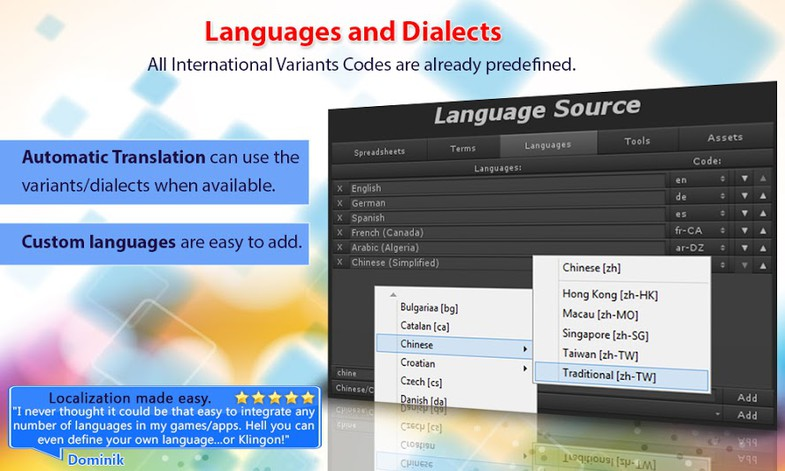
When starting the localization, the first thing to do is to define the languages we want to translate the game into. By clicking the Languages Tab a list of all languages and its international code will be displayed.
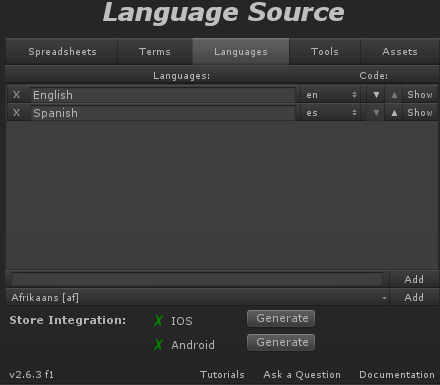
Adding Languages
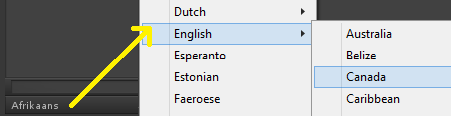
At the bottom of the list, there are two rows that allow creating new Languages. The one at the bottom is a DropDown containing most default languages and variations.
By clicking the Add button next to the DropDown the Language file will be created and the language code will be populated with the international code for that language. But it can be changed afterwards for tweaking regions.
Custom Languages
It could happen that the name of the language does not appear in the Dropdown list or that a Fictional language is needed. A language with a custom name could be created by writing the name in the EditField on top of the dropdown and clicking the Add Button next to it.

Given that that language is not a default one, then the editor will not be able to select a Language Code and will let that field empty. Language codes are used for automatic translation and not needed while in play mode. Therefore it could stay empty if the user will type or import from a spreadsheet all the translation.
The custom language TextField also works as a filter to the dropdown. That way it makes simple to type the first letters of the language and the dropdown will remove all languages that does not contain those letters. For instance, typing “span” will make a shorter list with only the Spanish languages. Regions can also be filtered by adding spaces: “eng c” will select the “English (Canada)” language.
Preview a Language
Sometimes its useful to switch all localization in the scene into an specific language to see how it looks, if all labels are localized and if they fit correctly.
This can be done easily by clicking the Show button next to the language. That will change the current language and update all scene objects having a Localize component assigned.

Created with the Personal Edition of HelpNDoc: Easily create Help documents