Global Settings
The global settings is the default skin used in your project.
This object is by itself a normal Skin, but in future versions, it will contain other settings needed for the planned features.
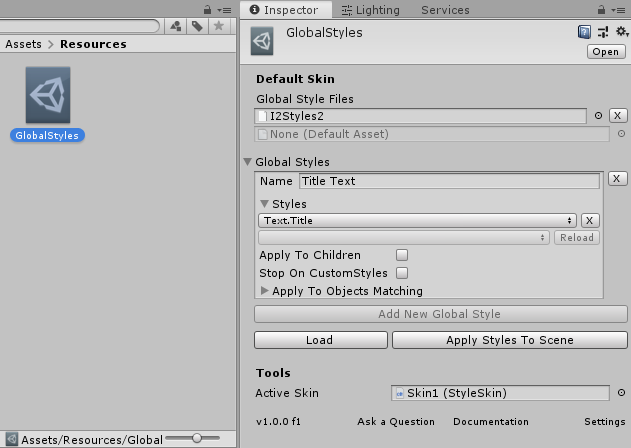
By default, the GlobalSettings asset is not included in the plugins installation, that way, when updating, the package doesn't override the settings you have already created.
The first step when using the plugin should be to create a Global Settings asset in order to link your CSS files and define your Global Styles.
This can be done by selecting the menu "Tools / I2 / CSS Styles / Open Global Settings". That will create the GlobalSettings asset in "Assets / Resources / GlobalSettings.asset".
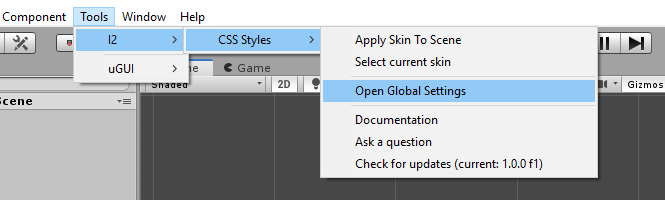
Once created, you can quickly open that asset again by using the menu option as a shortcut that selects the GlobalSettings asset and show its inspector.
Style Files
The first section in the Global Settings, allows specifying which style files contain the styles and other variables used by the default skin.
There, add all of the style files that should be loaded whenever the skin is applied. Notice that those style files can also include other files by using the @import command as described in the CSS Reference.
Global Styles
The second section allows defining rules to automatically apply some styles to the objects matching those rules.
This example shows a rule that applies the style "Button.Secondary" to any object that has a Button component and a child named "Text" with a Text component.
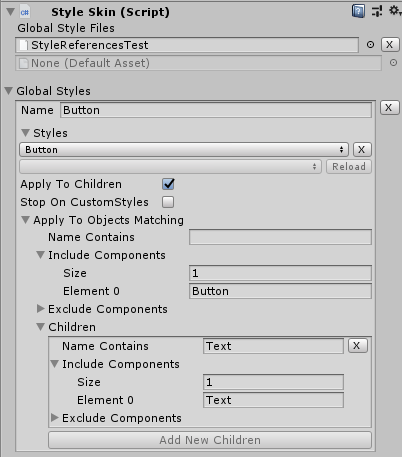
The Apply To Children toggle specifies that the Global Style will try matching the scene root objects, but also their children, their grandchildren and so on.
Using the Stop On Custom Styles toggle, this recursive search can be stopped for that branch, if the object has a UI_CustomStyle. Given that it will mean that object and its children should use the custom style instead of the Global.
The other parameters in the rules:
- If Name Contains is not empty, then the name of the object should contain that text.
- Include Components specifies which components should the object has. If it has at least on of them, then it can be a match.
- Exclude Components skips any object that has one of the components in that list.
Created with the Personal Edition of HelpNDoc: Produce online help for Qt applications